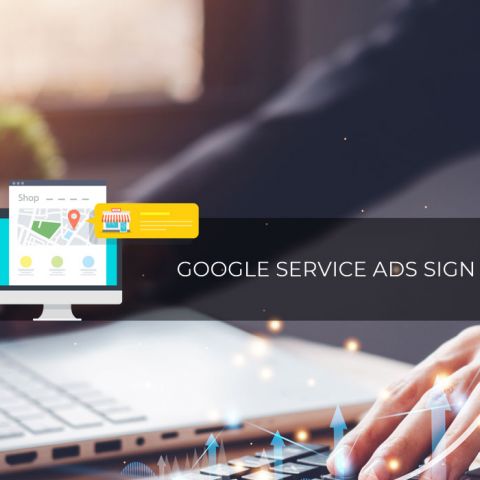How to Sign Up For Google Local Services Ads
Because GLS is aimed at specific trades in specific geographical locations, to set up a Google Local Services Ad you need first to check your business is eligible in your area. When you are ready to register for Google Local Services Ads, go to the signup page.
Follow Google's step-by-step registration process. This is a simple, straightforward process but it will require you to provide some documentation.
First of all, you will be requested to create a business profile and confirm your eligibility. If you already have a business profile, your details will be integrated into the ad.
Business Details
The main details Google will want to know about your business are where you are located, what is it that you do, and what budget you can allocate to Google Local Services. This will help them define your audience and evaluate the level of competition you will face in your area. You can fine tune the area of coverage for your ad down to street level.
There is a highlights area where you can list extra features your business offer, and which can give you an edge over your competitors: is yours a locally owned business? Do you offer discounts to military, seniors, or students? 2 to 5 of these features are all it takes.
This highlights a key setup issue: your days and hours of operation MUST be realistic. You must resist the urge to extend them in name only to gain a bit of a competitive edge - otherwise, you will receive phone calls when you are not ready to pick them up, and as we already said, this will harm your ranking in GLS.
Other ranking factors include the budget, the postal codes and radius of operation, the service options on your GLSA account, and the number of reviews.
Ad Preview
Next, Google will use the info you submitted to generate an ad preview. You can review it and tweak it before you commit to it.
Insurance and Legal Credentials
Before you can run Local Service Ads, you will have to pass the License and Insurance checks. To earn the Google Guarantee Badge, you will be asked to submit Professional Licenses and Insurance details which need to be up to date.
Next, Google will perform a background check to ensure you (and potentially your employees) meet the requirements as trusted professionals.
They use a third-party outfit for this, and you will not be charged for it. Only after this is completed to satisfaction, your ad can be approved to sport the "Google Guarantee" green checkmark.
Setting Up Your Account
First you will be asked to set a budget. When evaluating the budget, you will want to consider the relationship between the cost of each “lead” and the profit you stand to make from them.
Then you will enter your contact information - including your website.
Then comes your trade information, which will encompass the services you offer, your available days & hours, and your area of service. After that, there is little else to optimize – but mind you: those parameters need to be properly setup. Google provides very fine-grained tick-boxes for the services and geographical coverage, in this last case, down to the postal code level.
Use this opportunity to reflect upon your business with honesty. Make sure you include all the services you WANT to provide as long as you are able to provide them. When deciding what services to include, remit yourself to the budget you set. You may find some of your services leave you with too little margin of earnings to include (the cost of the lead might overtake the benefit).
Also, in the same vein, make sure you include all the places you serve – but do not include any that you will eventually regret.